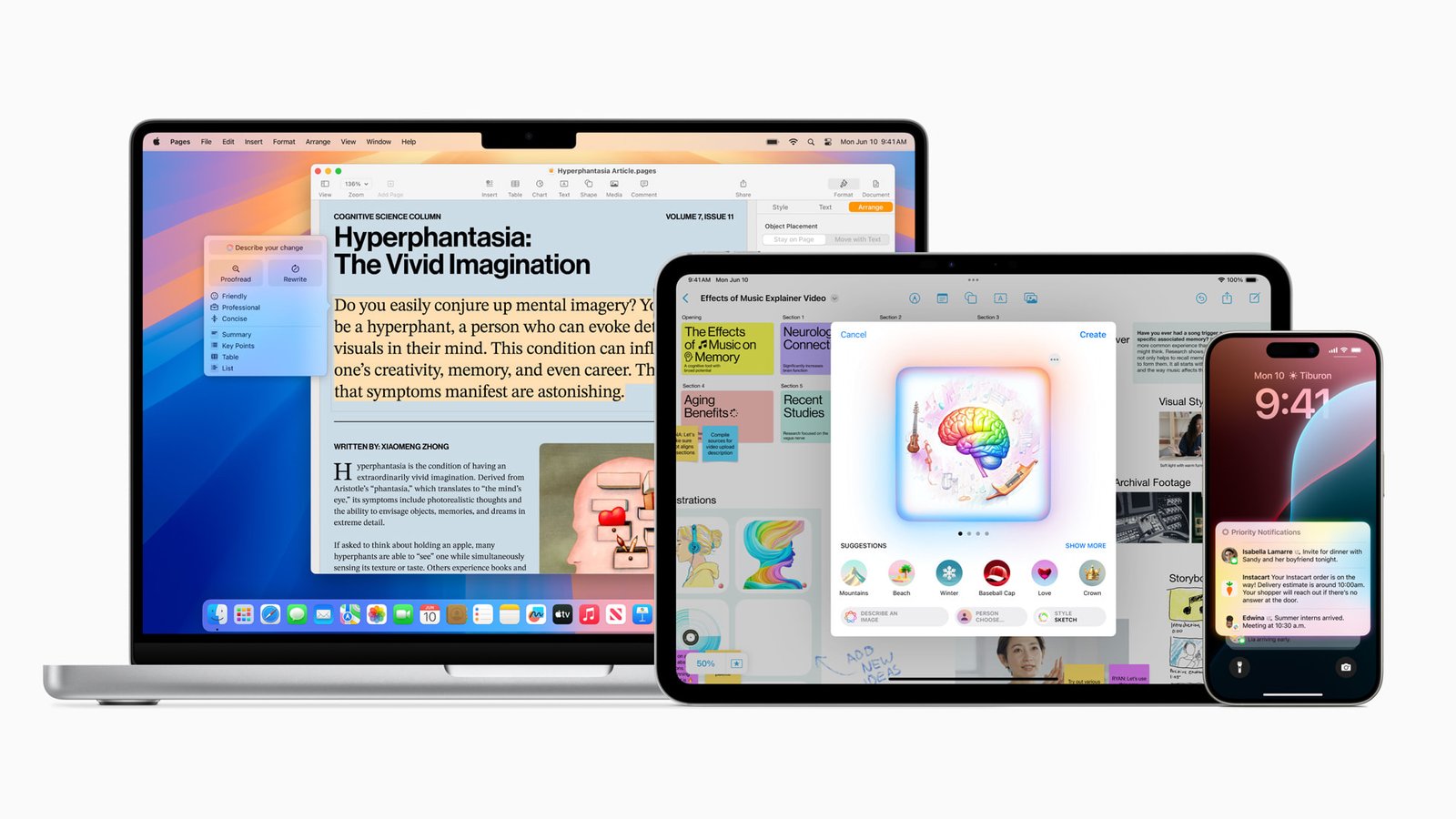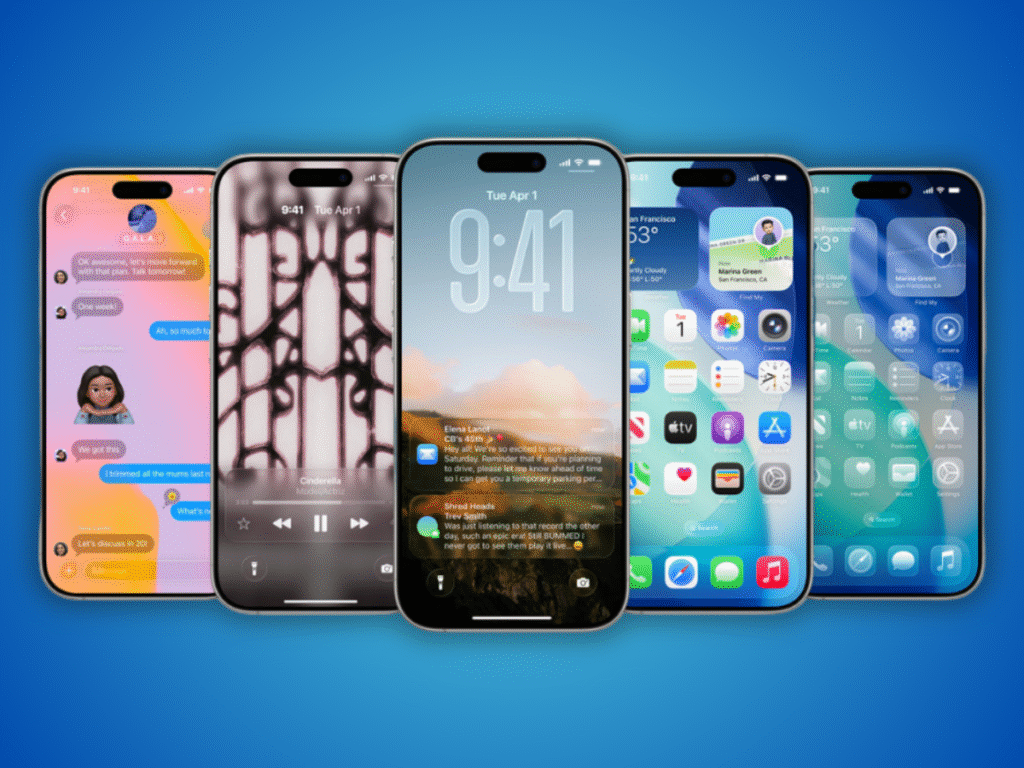Apple has always been a leader in innovation and with Apple Intelligence? Well, that’s like pushing technology to new heights. Imagine your devices genuinely understanding you and what you are anticipating and making everyday tasks a lot simpler than they were before. That’s precisely what Apple Intelligence intended to do—create a more intuitive and seamless experience for you. Whether it was Siri or your Macs learning working behind the scenes, it’s all about making your life easier and keeping your privacy front and center!

Anyone with an iPhone 16, iPhone 16 Plus, iPhone 16 Pro, iPhone 16 Pro Max, iPhone 15 Pro, iPhone 15 Pro Max, iPad with A17 Pro or M1 chip, or a Mac with M1 or later can access Apple Intelligence. Plus, it’s available with localized English support for Australia, New Zealand, Canada, Ireland, South Africa, the UK, and the US. What was once only for developers in betas for iOS 18.2, iPadOS 18.2, and macOS Sequoia 15.2 is now a free update, opening the doors for everyone to experience the magic of more intelligent, more intuitive technology. Ready to let your devices think for you?
A Fresh New Look: With the new iPhone 16 lineup, Siri now features a glowing ring that wraps around your iPhone, iPad, or CarPlay screen when you call on it. On MacBook, you can place Siri anywhere on your desktop for easy access, so it’s always right where you need it.
Helpful Product Knowledge: Siri’s got your back when you need product help. It’s been trained on Apple’sApple’s support docs to answer all sorts of product-related questions, like:
- How to reset a Macbook?
- How Do You Mirror Screen?
- How do I share my WiFi password?
Type to Siri: There is no need to speak if you would instead type—double-tap the button on your iPhone or iPad or hit the Command key twice on your Mac or iPad keyboard. A new keyboard will pop up, letting you type your question or command. Plus, Siri now suggests requests to make it even easier to use.
Smarter Conversations: Siri can now handle mistakes and changes of mind during conversations, making it feel more natural and less frustrating, even if you change your request in the middle of your sentence.

- Rewrite: This gives you different text options to find the combination that feels right and flows naturally. It works wherever you’re writing—a text, email, or anything else. And the best part? It adjusts to match your tone, making everything sound just like you.
- Proofread: This helps you with grammar, word choice, sentence structure, and more as you write, ensuring everything is spot on. Apple Intelligence will even suggest changes to improve your work along the way.
- Summarise: This feature summarizes and highlights the key points from any app, document, article, or communication, making it easier to get to the main ideas quickly.
- Describe your change: You can transform your writing style by simply describing it to Apple AI. For instance, you can turn a simple text message into a friendly, professional email or rephrase a boring report into a more engaging story.
- Priority Messages: Apple Intelligence takes the guesswork out of your inbox by placing your most important messages at the top, with a handy summary so you know what’s urgent. You can even reply with Smart Reply, and Siri will draft the email for you—just like that.
- Brief Summaries: Got a long email thread? No problem! Apple Intelligence gives a quick summary to stay in the loop without reading every message.
- Smart Reply: If someone asks you a specific question in an email, Siri can help by suggesting responses based on the thread’s content. Pick one, and it’ll add the correct details to your reply.
- Daily Highlights: Get a quick, curated summary of your most essential notifications delivered at a time that works for you. Stay in the know without getting overwhelmed by constant alerts.
- Smart Grouping: Apple Intelligence organizes your notifications by app, topic, or context, making it easier to focus on what matters most at a glance.
- Priority Alerts: Important updates—like reminders, calendar events, or messages from your favourite contacts—are highlighted so you don’t miss a thing.
- Create a Memory (iOS 18.1 and iPadOS 18.1 only): Describe a photo with words, and Apple AI will find similar ones to “create a memory.” You can even add a music genre or songs from Apple Music to make it truly special.
- Natural Language Search: A new search bar in every Photos view lets you find images using natural language. With over 7,000 photos in our gallery, this is a game changer for quickly locating that one perfect shot.

Image Playground focuses on creating and customizing images, much like Genmoji. It allows you to create custom visuals directly with your apps, such as Messages, Pages, and Keynote. You can also use the standalone Image Playground app, initially dedicated to creative experiences. Here’s how you can make your custom images:
- Create with Concepts: Select from various themes, costumes, accessories, and more to shape your image.
- Create with Descriptions: Want something more specific? Just describe it, and Image Playground will bring your vision to life.
- Create with Friends and Family: Design personalized images of your loved ones for heartfelt moments.
- Create with Characters: Build unique characters by choosing basic features, like hairstyles, outfits, and expressions.
- Create with Photos: Capture or choose an existing photo and use it as inspiration to craft related visuals.
If you’re familiar with using AI tools like ChatGPT to generate images, this will be like a piece of cake. However, Image Playground takes it further by integrating real-life elements, like family photos, into your creation. This is where you can customize these images even further with options like Animation Style or Illustration style—From 3D designs with expressive characters to quirky animal vibes or trendy modern art.
When creating, Image Playground intelligently suggests a few recolonization concepts based on your previous designs or even the context of where you’re using the image. Finally, a Quick Preview feature lets you see and save all your work, while the Image Playground Library ensures your creations are securely stored and synced across devices using iCloud.

This handy tool lives in the Apple Pencil palette, making it easy to bring your notes to life with visuals. Here’s what you can do with it:
- Circle to Highlight: Draw a circle around any drawing, image, or handwritten note to focus attention or edit it.
- Add Text: Attach text to your circled content for extra clarity or detail.
- Contextual Circles: Even circling blank space works. Image Wand pulls context from the surrounding content to help you create something meaningful.
Image Wand transforms your notes into dynamic, visual masterpieces, perfect for brainstorming, studying, or getting creative.

- Personalized Emojis: Make your face a Genmoji with customizable features like hairstyles, outfits, and expressions.
- Animated Fun: Bring your Genmoji to life with animations that match your voice and movements.
- Social Sharing: Use your Genmoji in messages, emails, or even as your profile pic for a more personal touch
Clean Up
- Declutter Your Device: Apple Intelligence identifies duplicate files, unused apps, and large attachments, helping free up space with a single tap.
- Organized Photos: Automatically sorts your photo library by removing duplicates and grouping similar shots.
- Storage Insights: Get suggestions for better managing your storage, such as archiving old files or clearing out unnecessary downloads.
ChatGPT integration
- Siri: When Siri doesn’t have an answer, it can tap into ChatGPT to give you more detailed responses. Whether you’re asking about a topic, need help with documents, or want to dive into PDFs, Siri’s got you covered—even while you’re typing.
- Compose in Writing Tools: Let it write content for you. Need visuals to accompany it? It can generate images, too, making it a one-stop shop for creativity and productivity.

With the new Camera Control button on the iPhone 16, Visual Intelligence takes what you see and turns it into action. Here’s what you can do:
- Summarize Text: Quickly condense long passages into key points.
- Read Aloud: Let your device read text out loud for hands-free convenience.
- Detect Contact Info: Spot phone numbers or email addresses and add them straight to your contacts.
- Translate Instantly: Translate text between languages on the fly.
- Copy Text: Easily grab and copy text from images or documents.
- Scan QR Codes: Instantly scan and act on QR codes, whether it’s for a website, app, or product info.
This feature turns your camera into a powerful tool for productivity and accessibility.
Now, you can record and transcribe calls directly in the Phone app, making it easy to keep track of meaningful conversations. Once the call ends, generate a quick summary to capture the key points.
The Notes app steps up its game by letting you record and transcribe audio directly within the app. After recording, it can create a summary to help you quickly review the highlights.

Available With New iPhones 16, 16 Pro, And Previous Generation iPhone 15 Pro, Can Access With Apple Intelligence:
- iPhone 16A18
- iPhone 16 PlusA18
- iPhone 16 Pro MaxA18 Pro
- iPhone 16 ProA18 Pro
- iPhone 15 Pro MaxA17 Pro
- iPhone 15 Pro
- iPad ProM1 and later
- iPad AirM1 and later
- iPad miniA17 Pro
- MacBook AirM1 and later
- MacBook ProM1 and later
- iMacM1 and later
- Mac miniM1 and later
- Mac StudioM1 Max and later
- Mac ProM2 Ultra
Following the launch of iOS 18.2, iPadOS 18.2, and macOS Sequoia 15.2, we’ve seen several exciting updates, including improvements to Genmoji. However, some features of Apple Intelligence have yet to be revealed.
Here is a look at upcoming Apple Intelligence features:
- Siri: Personal Context & In-app Actions – Siri will offer more intelligent, app-specific actions.
- Genmoji on macOS – Create personalized emoji-like images on Mac.
- Create a Memory Movie on macOS – Generate cinematic video montages of your photos.
- Priority Notifications – Prioritize important alerts to avoid distractions.